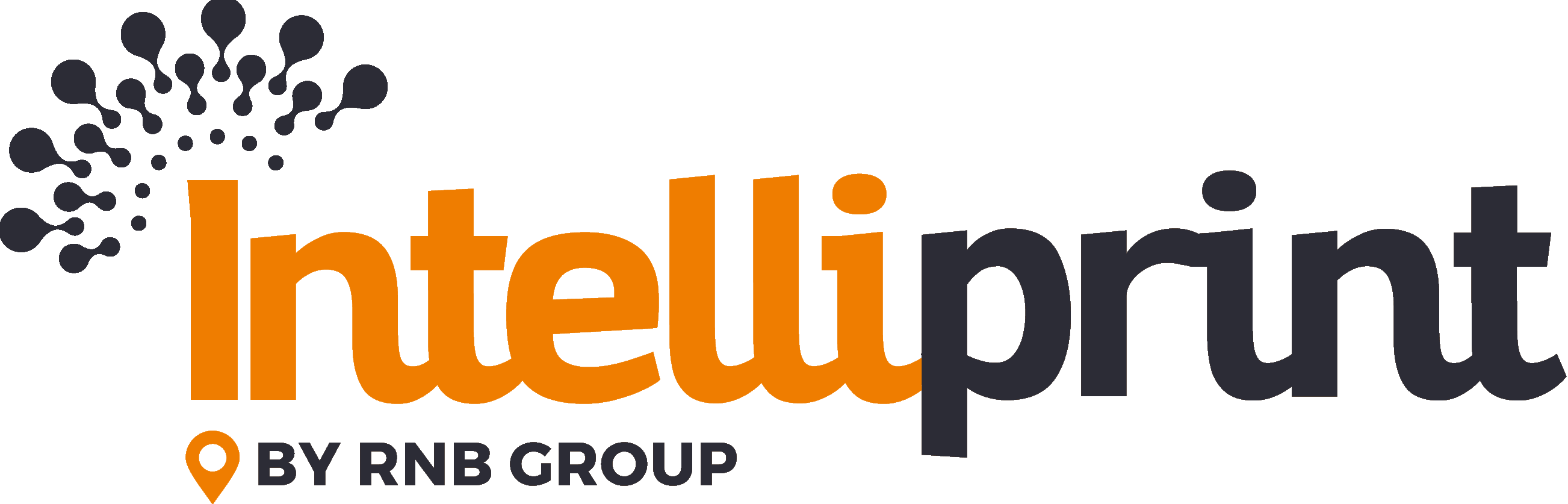Occasionally, when uploading a document to Intelliprint, some of the pages may appear rotated. This issue is usually caused by one of two reasons: using a page size other than A4, or scanning an item that was already rotated prior to upload.
Cause 1: Using a Page Size Other than A4
Intelliprint requires all uploaded files to be in A4 format. If you’re using a different page size, such as Legal Letter size, the pages may appear rotated when uploaded to the platform. To resolve this issue, simply change the page size to A4 before uploading your document.
How to Change Page Size to A4
One quick way to ensure that your document is in A4 format is to use the “File > Print to PDF” function in your word processing software. When you choose to print to PDF, make sure that the page size is set to A4. This will ensure that your document is properly formatted when uploaded to Intelliprint.
Cause 2: Scanned Item Was Already Rotated
Another cause of rotated pages is if the item was already rotated prior to being scanned. If you’re experiencing this issue, try rotating the pages back to their original orientation before uploading to Intelliprint. This should resolve the issue and ensure that your pages are properly formatted when printed.
Still Having Issues?
If you’re still experiencing issues with rotated pages, please don’t hesitate to reach out to our support team. We’re here to help and will work quickly to resolve the issue and ensure that your mail pieces are properly formatted for printing and delivery.