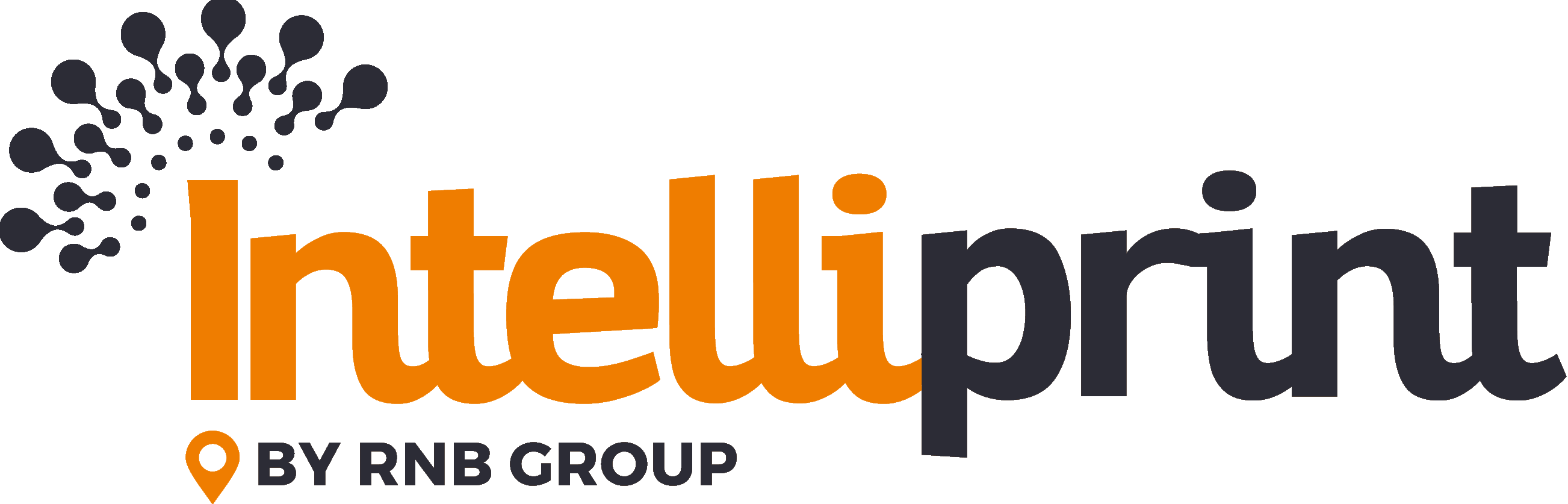IntelliPrint makes it easy to add extra pages to your letters. Any additional pages will be added to the end of each letter. This feature is useful for including promotional materials, terms and conditions, or any other standard documents.
Step 1: Click “Additional Pages”
Step 2: Upload Your Additional Documents
You can upload multiple documents at once by either dragging and dropping them into the designated area or browsing your system for the desired files.
Step 3: Change the Order
The order shown on the “Additional Pages” popup is the order in which the documents will be added to each letter. To change the order, simply drag and drop the documents into the desired order.
Step 4: Decide on Displaying a Background
You can choose whether or not to display a background on the additional pages. This is a simple toggle that can be turned on or off. The background used will be the “other pages” background, as specified in the “Setting Backgrounds” section.
Step 5: Save Changes
After saving the changes, you can preview the updated letter in the document preview window. If you are not satisfied with the layout, you can open the Additional Pages tab again to reorder or remove any of the additional documents.