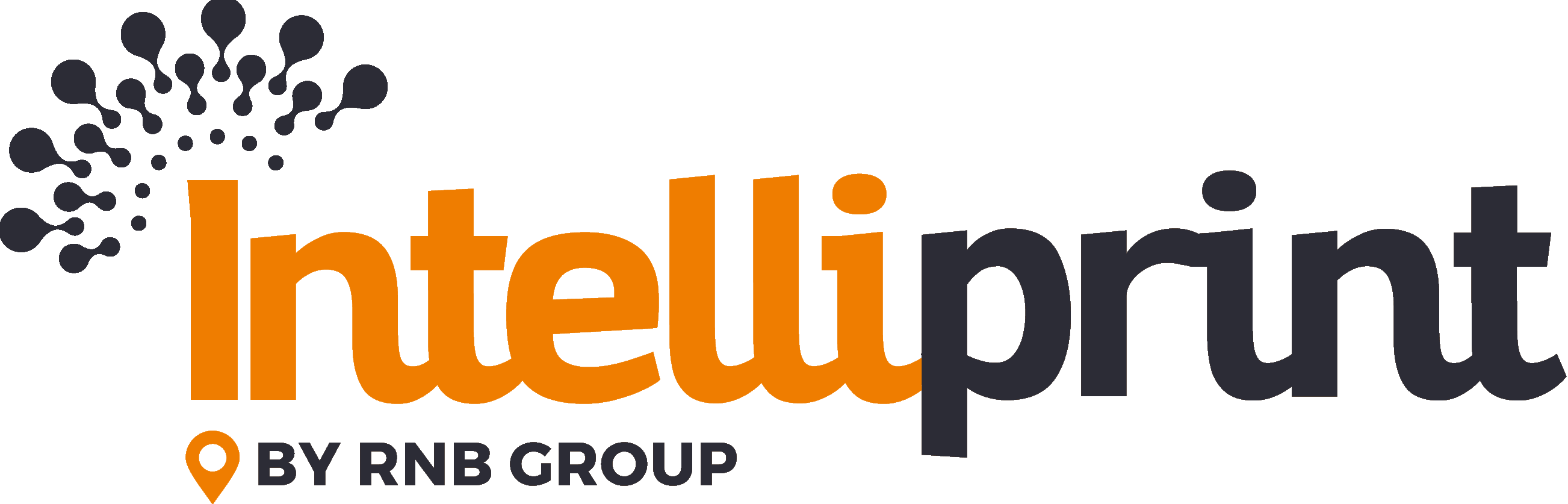Intelliprint makes it easy to manage multiple users and groups of users through the use of Teams. Teams allow you to group users and set default options for all members of each team, making it simple to ensure that all members of a team are working with the same settings and preferences.
Step 1: Navigate to the “Users” Page
To get started, click on the “Settings” tab and then the “Users” tab. This will give you a list of all users and teams on your account and give you the ability to add new users and teams.
Step 2: Adding a Team
To add a new team, scroll down the “Users” page until you see the “Teams” section and click the “New” button. Give your team a name and then click “Manage” to change available default settings for the team.
Step 3: Managing Teams
The “Manage” option will allow you to adjust the default settings for the team. For example, you can set the default letterhead to be used for all letters sent by members of the team, or set the default postage class for all letters sent by the team. Note: Assigning backgrounds to a team is handled from the “Backgrounds” tab.
Step 4: Adding Users to Teams
To add a user to a team, navigate to the “Users” page as described in Step 1. Click “New” next to the “Users” section of the page. Enter the user’s email address, select their role, and then assign the user to the desired team. Finally, click “Invite” to send an email inviting the user to join the system.
Step 5: User Roles
It’s important to note that different user roles have different privileges within Intelliprint. The table below summarizes the primary privileges for each role:
| Role Name | Primary Privileges |
|---|---|
| Standard | Can send mail, can view mail submitted from their account, can select premium postage, can view returned mail they have submitted |
| Team Leader | All privileges of a standard user, can view all items submitted or returned by users of that team (apart from items marked confidential) |
| Team Admin | All privileges of a Team Leader, can add users to a team |
| Admin | All privileges of a standard user, all privileges of a team leader and team admin, can view all mail on the account (apart from items marked confidential), can set up new teams |
| Owner Account | All privileges of Standard, Team Leader, Team Admin and Admin roles, can view and manage billing reports / change billing details, add new admins / leaders |
It’s important to note that different user roles have different privileges within Intelliprint. The table above summarizes the primary privileges for each role.