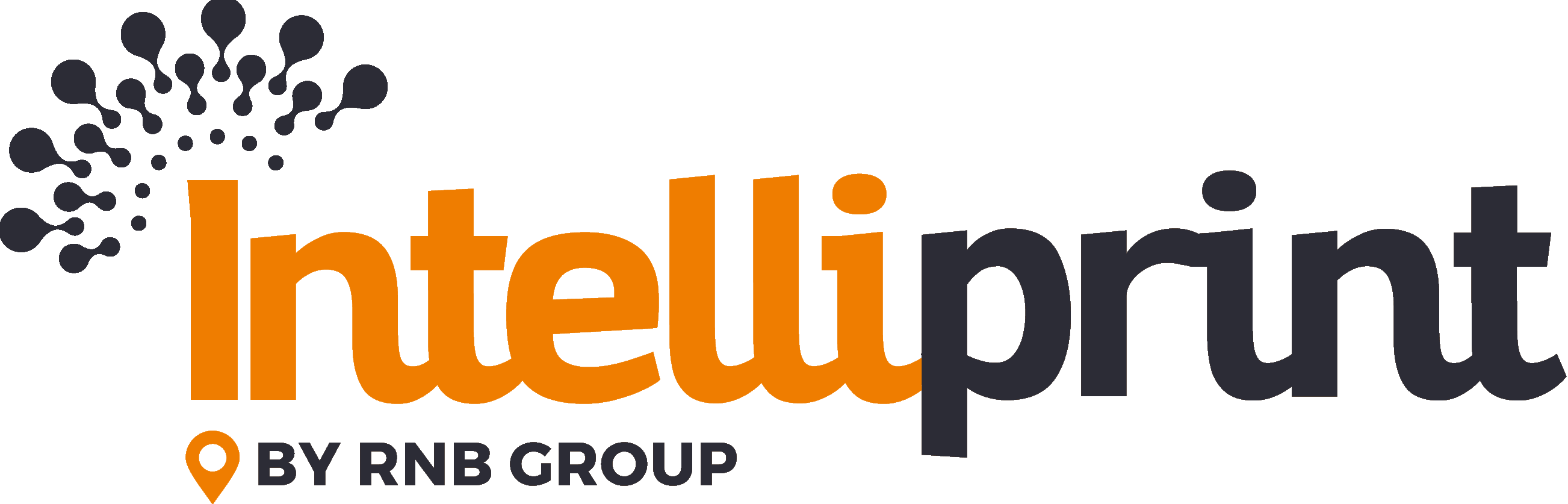Incorporating custom letterheads into your letters is a great way to add a professional touch to your correspondence. In this article, we will cover the steps for adding custom letterheads to your letters in Intelliprint.
Step 1: Navigate to the “Letterheads” Tab
To start, click on the “Settings” tab, then the “Backgrounds” tab. This will take you to a list of all letterheads you have created and give you the ability to add new ones.
Step 2: Adding a New Letterhead
To add a new letterhead, click the “New” button and select the file you want to use as your letterhead. It can be in either PDF or Microsoft Word (DOC & DOCX) format.
Step 3: Previewing Your Letterhead
After uploading your letterhead, you can preview it by clicking on the “Preview” button. This will give you a clear view of what your letterhead will look like on your letters.
Step 4: Assigning a Letterhead to a Letter
To assign a letterhead to a letter, navigate to the “Print Preview” page and select the letterhead from the drop-down menu. If you have already assigned a default letterhead to your account, this will be automatically selected, but you can change it at any time.
Conclusion
Adding custom letterheads to your letters in Intelliprint is an easy and straightforward process. Whether you are uploading from the “Letterheads” tab or assigning one to a letter from the “Print Preview” page, it can be managed with just a few clicks. This is a great way to enhance the professional look of your correspondence and create a more polished and polished appearance for your letters.