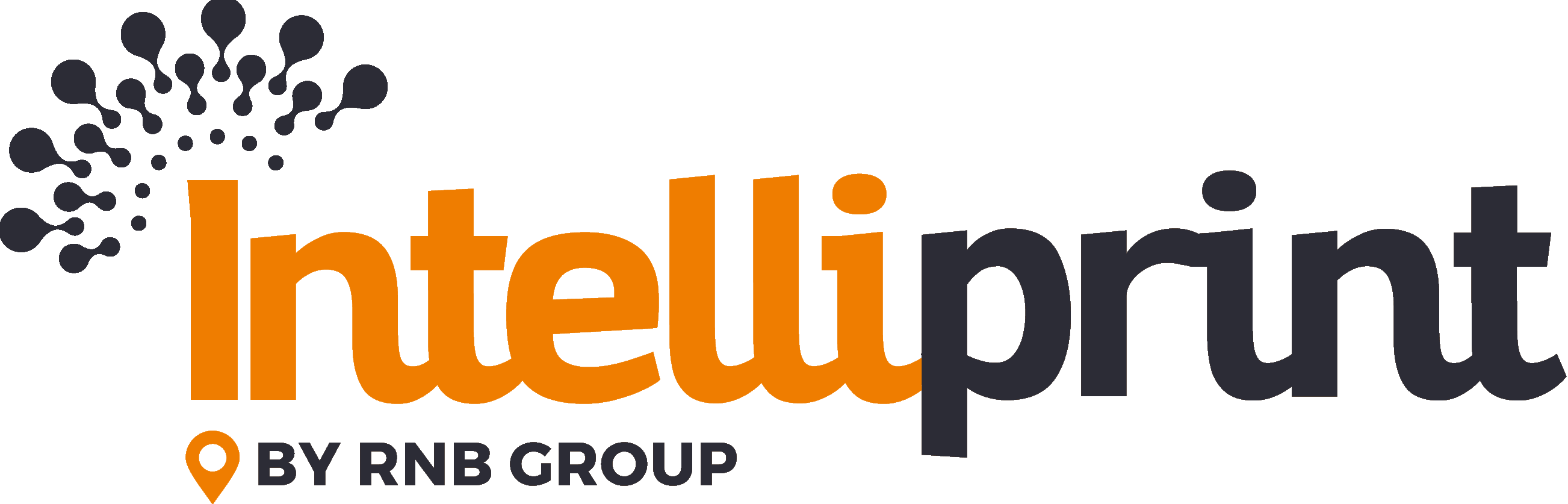Introduction
Intelliprint allows you to add multiple users to your account and group them into teams. A team is a group of users where special permissions can be added or revoked from all members. This allows for a more organized and efficient management of user privileges and default options for each team.
Creating a Team
To create a team, follow these steps:
- Navigate to the “Settings” tab and click the “Users” tab.
- Scroll down to the “Teams” section and click the “New” button.
- Give your team a name and click “Manage” to change the default options for this team.
- Note: Assigning backgrounds to a team is handled from the “Backgrounds” tab.
Adding a User
To add a user, follow these steps:
- Navigate to the “Users” page as shown in the “Creating a Team” section above.
- Click “New” next to the “Users” section of the page.
- Enter the user’s email address and select their role.
- Assign the user to a team if required and click “Invite”. An email will be sent to the user inviting them to join the system.
User Roles
Intelliprint offers several user roles with varying privileges. The table below lists the available roles and their primary privileges:
| Role Name | Primary Privileges |
|---|---|
| Standard | Can send mail, can view mail submitted from their account, can select premium postage, and can view returned mail they have submitted. |
| Team Leader | All privileges of a standard user and can view all items submitted or returned by users of that team (apart from items marked confidential). |
| Team Admin | All privileges of a Team Leader and can add users to a team. |
| Admin | All privileges of a standard user, team leader, and team admin. Can view all mail on the account (apart from items marked confidential), can set up new teams. |
| Owner Account | All privileges of Standard, Team Leader, Team Admin and Admin roles. Can view and manage billing reports/change billing details, add new admins/leaders. |
Conclusion
By creating teams and assigning roles to users, Intelliprint makes it easy to manage user privileges and default options. This helps keep your account organized and efficient, allowing you to delegate tasks and responsibilities while maintaining control over important settings and preferences. Whether you are an owner, admin, team leader, or standard user, Intelliprint has the tools you need to work together and get the job done.
By utilizing teams and user roles, you can streamline your workflow and ensure that every member of your organization has the proper access and permissions to perform their tasks. This helps keep everyone working together smoothly, and enables you to focus on growing your business and achieving your goals.
If you have any questions about managing teams and user roles in Intelliprint, be sure to reach out to our support team. They are always here to help, and are dedicated to making your experience with Intelliprint as smooth and productive as possible.